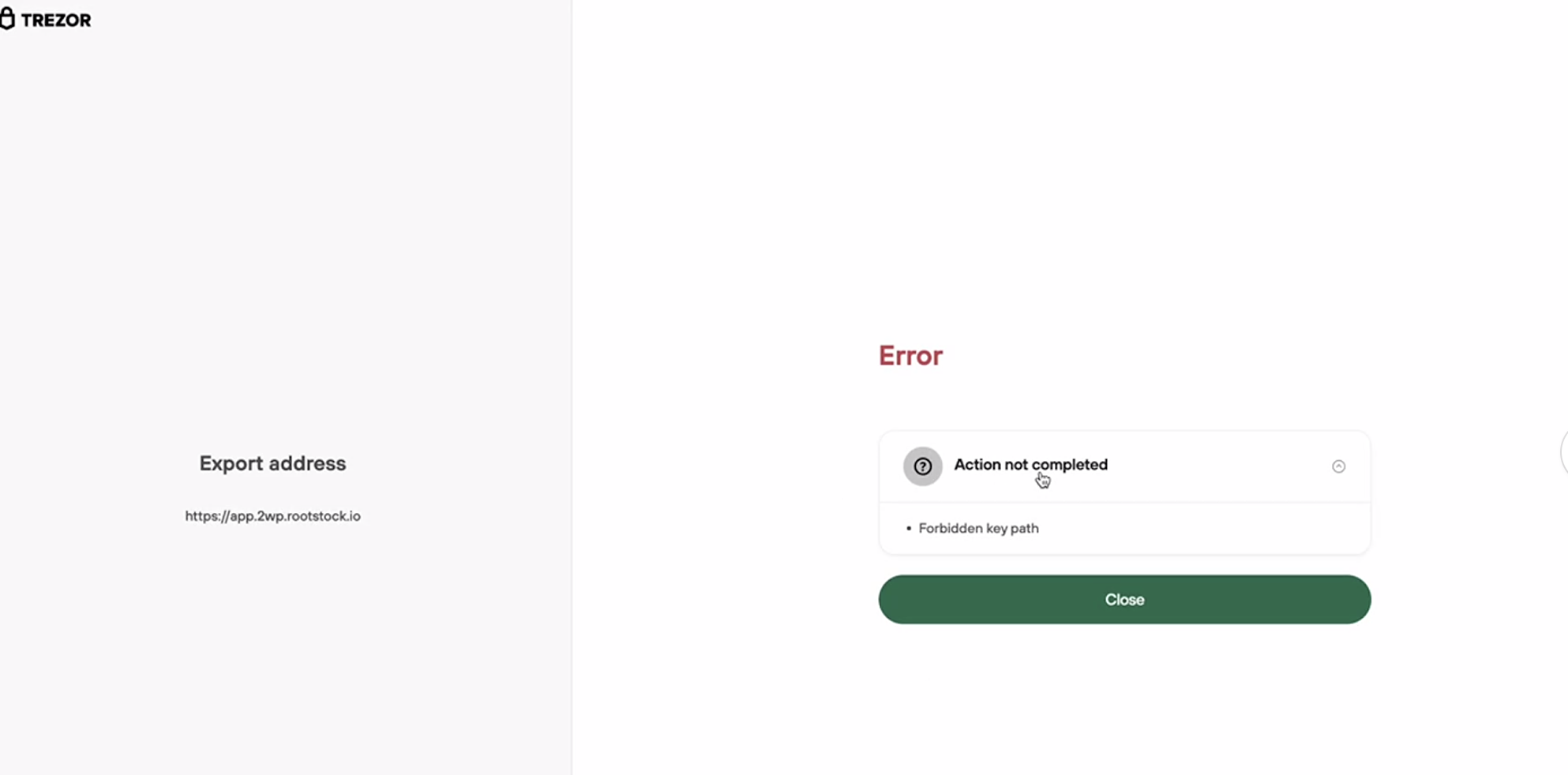Performing a peg-in in using Trezor Hardware Wallet
In this guide, we will be performing a peg in transaction using the PowPeg App.
Access Pegin Page
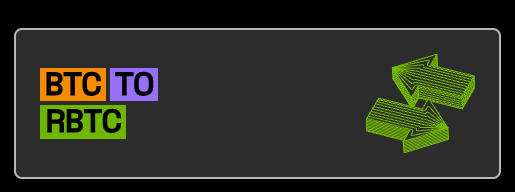
Verify if you have enabled Perform Safety Checks to PROMPT
- If is not enabled you will receive this error
- This video explains how to enable Perform Safety Checks to PROMPT on Trezor Suite Enabling Prompt for Key Path
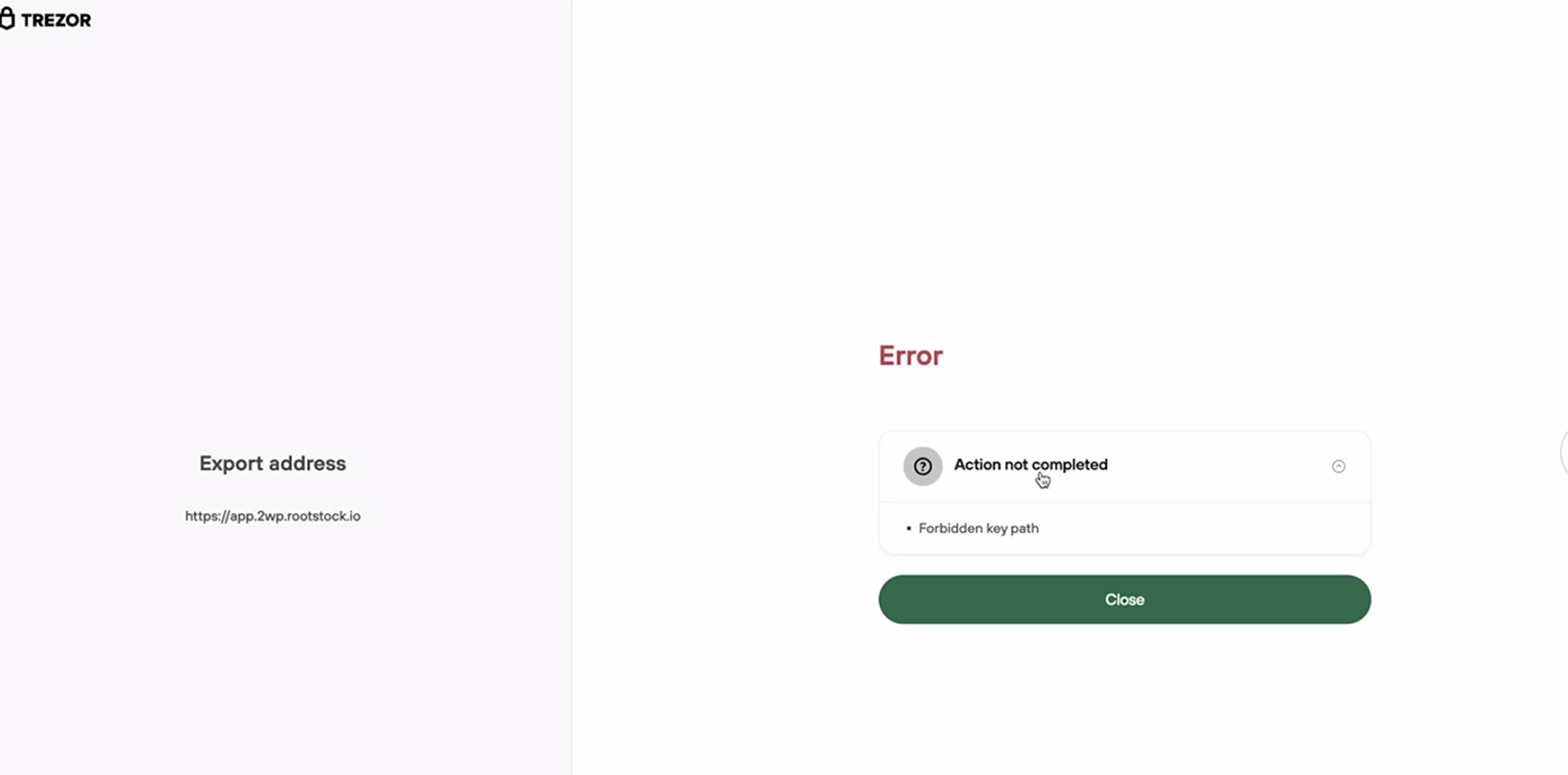
Select Trezor Wallet
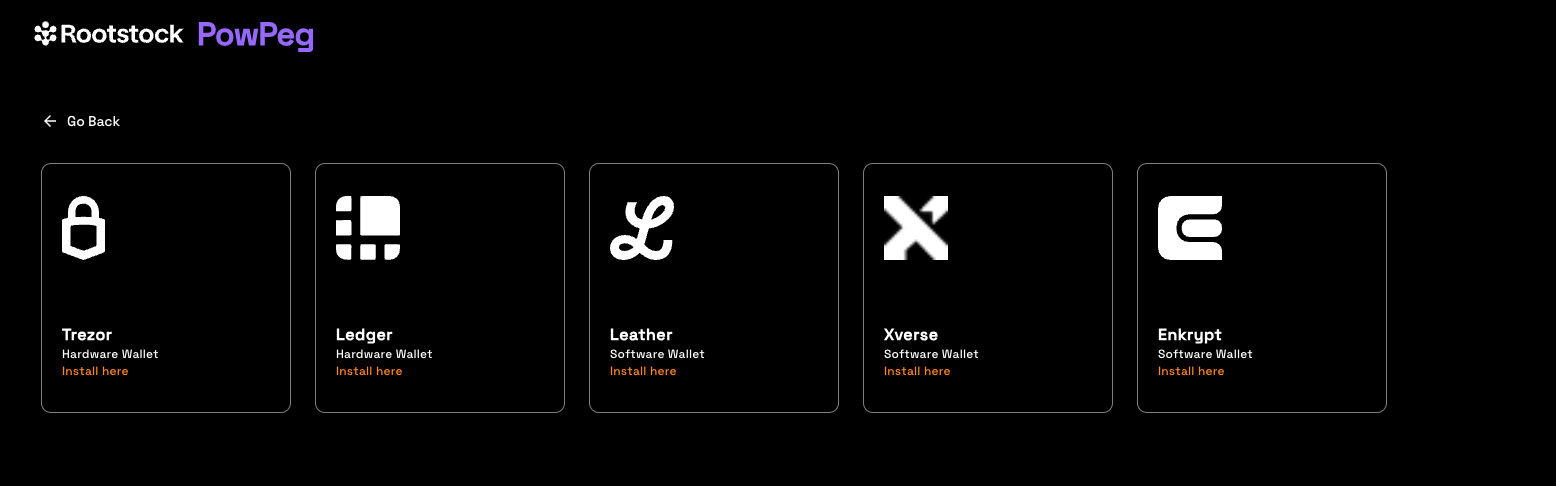
Trezor Hardware Wallet
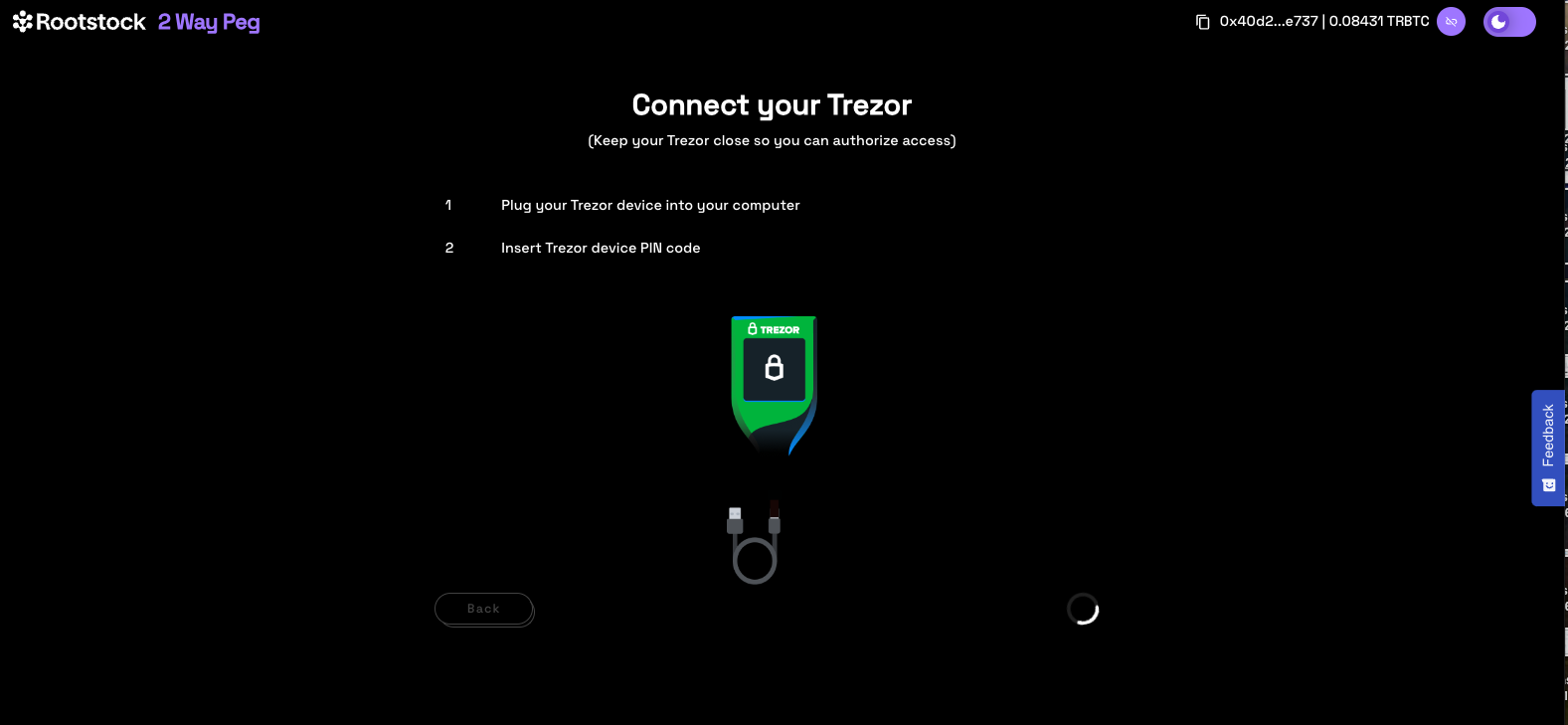
Read pop up information
The pop up shown in the image below describes the duration of the peg-in process which requires at least 100 confirmations on the Bitcoin network, this gives an estimate of around 17 hours in total. It also describes the three main steps involved which is; connecting to the hardware wallet, sending a signed transaction to the BTC network until the corresponding RBTC value is made available in the destination wallet and a receipt for this transaction.
Note: Using fast mode, pegin time has been significantly reduced to ~20 mins.
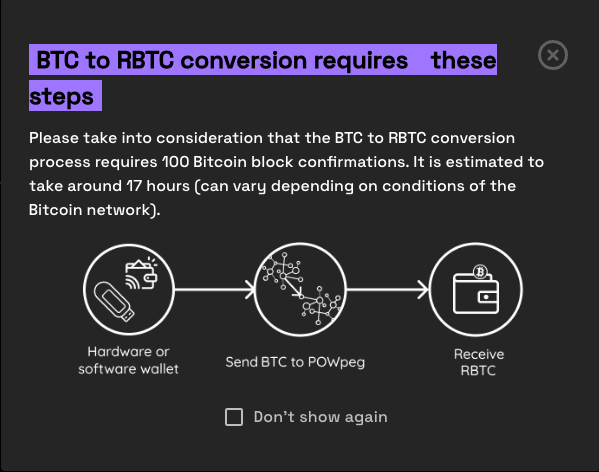
Step 1: Connecting to a trezor wallet
Plug your Trezor wallet by connecting the USB cable that comes with Trezor.
Step 2: Export multiple addresses In this step, the user is redirected to Trezor's site and needs to click on export to export the addresses.
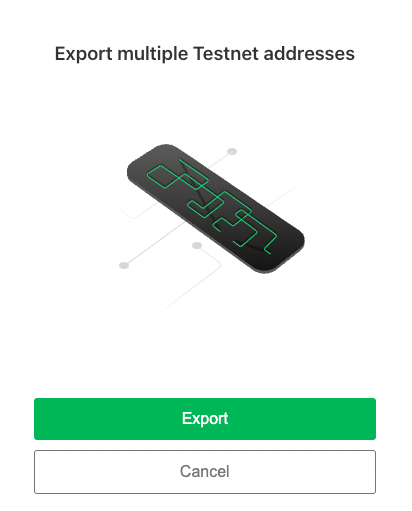
Step 3: Enter Pin and confirm Enter a pin for your Trezor, displayed on your hardware wallet. Click confirm.
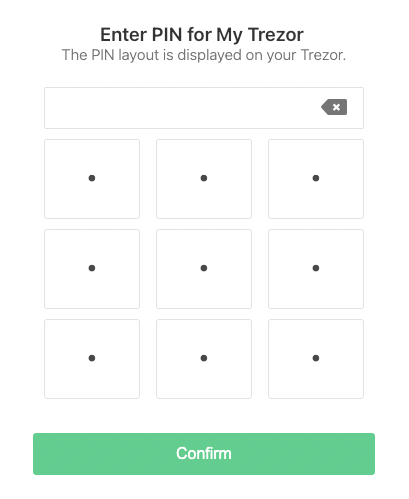

Step 4: Unlock Trezor with passphrase
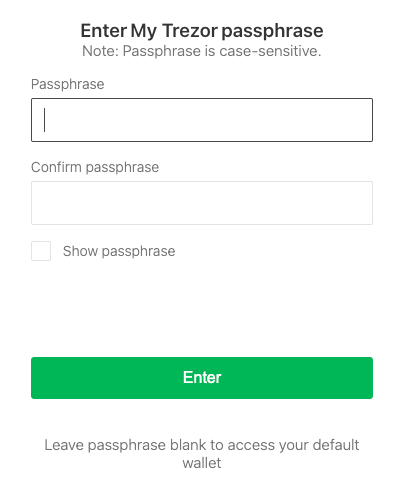
Step 5:
- Type Trezor passphrase
- Trezor will display the message: 'Please enter your passphrase using the computer's keyboard'.
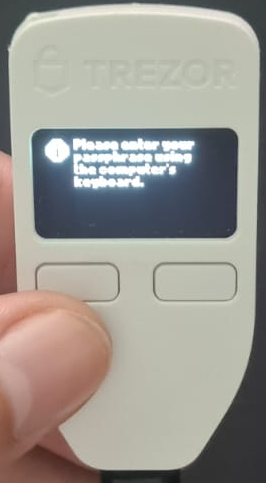
The user fills the passphrase, and confirms passphrase fields, using the Trezor Connect application. The user will see this screen on Trezor: "Access Hidden Wallet?".
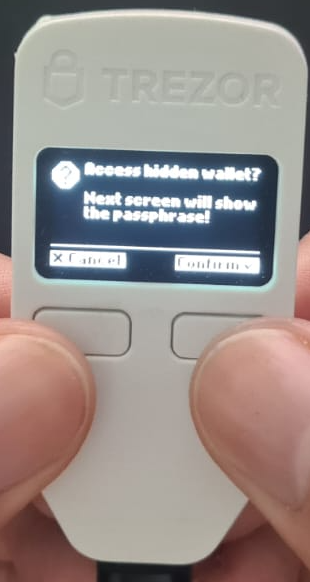
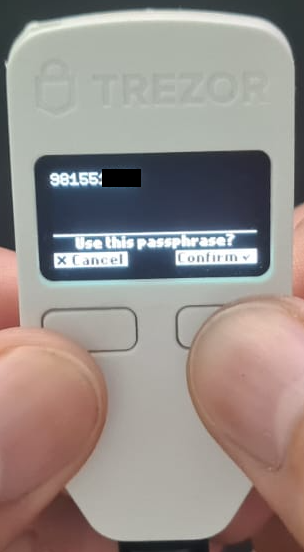
Now, you have successfully connected your Trezor to the Bitcoin network.
Performing a peg-in transaction with Trezor��
Step 1: Connect to the App
Click Continue to connect to the PowPeg App.
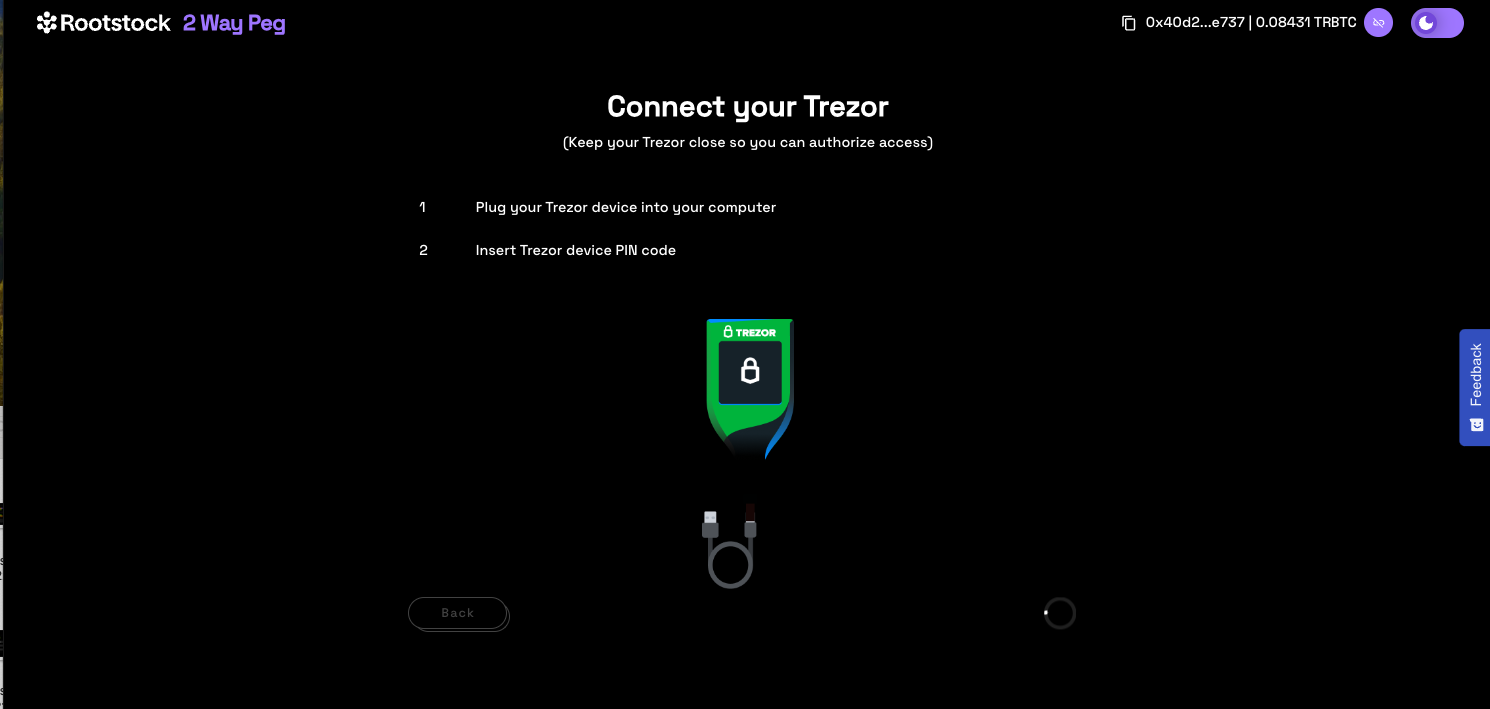
The PowPeg shows the pop-up with the connected usb ledger devices, if your device is not visible, unplug the usb device and plug in again, unlock with a pin and click Retry or go back to the connect ledger wallet section.
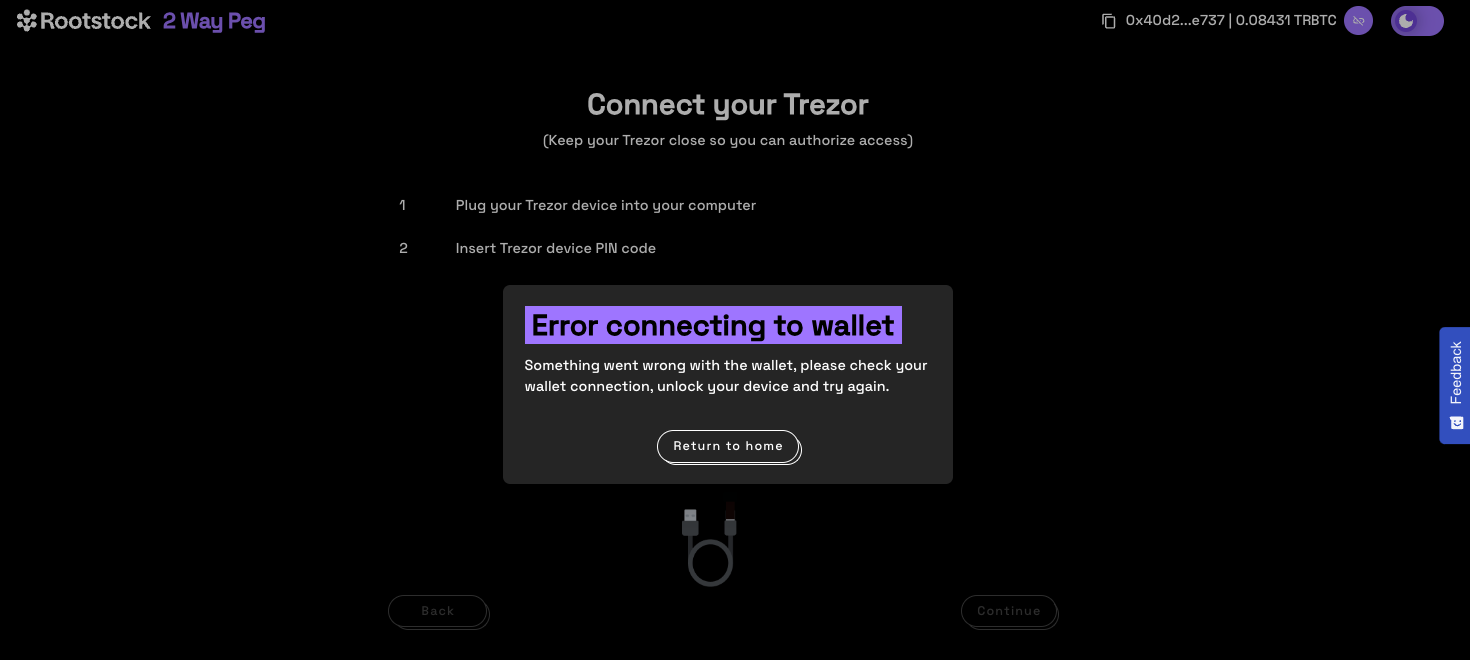
To confirm successful connection to the PowPeg, you will be directed to the screen below, where we will perform a Peg-in transaction.
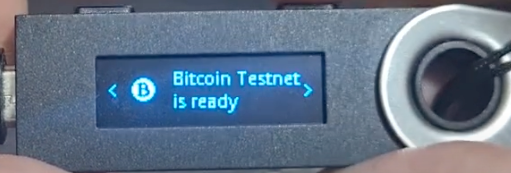
- The balance of the accounts in your hardware wallet will be loaded, and this shows the balance of 3 different types of accounts: segwit, legacy, native segwit. See the supported addresses for the meaning of these types of accounts.
Choose Account
Select the account you would like to send BTC from, by clicking on the dropdown as shown in the image below.

Step 5: Sending a transaction
Choose Account
Select the account you would like to send BTC from, by clicking on the dropdown as shown in the image below.

For each selected account type, we will see a corresponding balance.ente
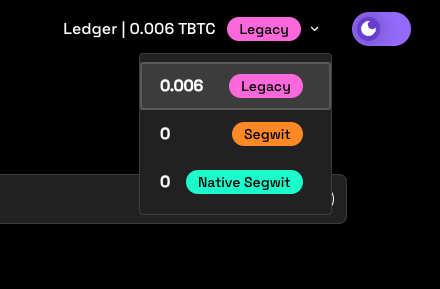
Enter Amount
After selecting the account you will like to send BTC from, the next step is to enter an amount you would like to send. The amount entered appears in the BTC field, and you can see the corresponding amount in USD under transaction summary.
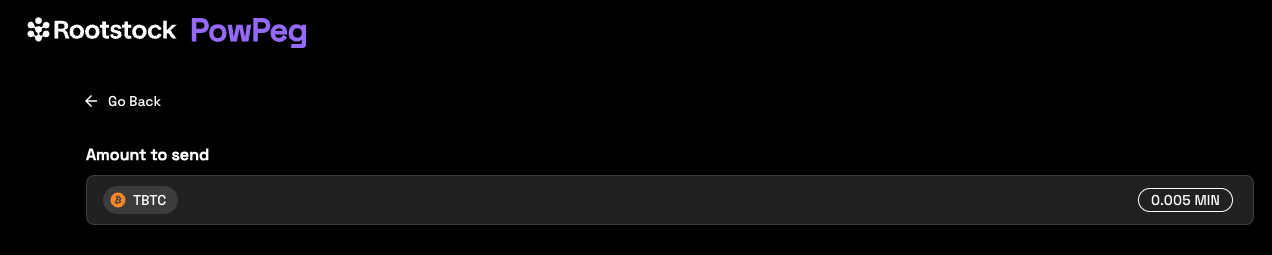
- The minimum amount to send to perform a pegin operation is 0.005 BTC, any amount less than this throws an error message: “You cannot send that amount of BTC, you can only send a minimum of 0.005 BTC”.
- The minimum amount to send to perform a pegout operation is 0.004 RBTC, any amount less than this throws an error message: “You cannot send that amount of BTC, you can only send a minimum of 0.005 BTC”.
- The maximum amount to send to perform a pegout or pegout operation is 10 RBTC / BTC, any amount greater than this throws an error message: “The maximum accepted value is 10”.
- Note that the amount sent in BTC is the same amount to be received in RBTC on the Rootstock network.
Step 6: Enter address
To enter an address, we are provided with two options:
- (1) Your connected Rootstock address. See Account based addresses
- (2) Connect to a software wallet. E.g, Metamask. Here, the address is automatically filled in by the account that is connected to your metamask wallet.

Tips:
- Use the address verifier to verify if an address is Rootstock-compatible and can be used to perform a peg in a transaction.
- Use the Metamask-Rootstock tool to automatically connect to Rootstock mainnet or manually connect metamask to the Rootstock mainnet or testnet.
Step 6a: Add a custom address
Also you can input a custom Rootstock address, different than the connected address.
Paste destination address:

Step 7: Select Transaction Fee
Here, we can select the fee that will be used for this transaction, this is set on default to average.

- The transaction fee is not part of the amount you’re sending via the PowPeg, it will only be used for the correct processing of the transaction on the Bitcoin network. Also see the different types of fees (slow, average, fast) and their corresponding cost in TBTC and USD, depending on preference, you can choose any of those three. See the adjusting network fees section for more information.
- The time for each type of fee per transaction may vary depending on the number of transactions on the network and the fees charged at the time.
Step 8: Select Mode
In this section, we will see 2 options, Fast Mode and Native Mode:
- Fast Mode uses Flyover Protocol to search for quotes, is faster than Native Mode, is provided by an Liquidity Provider, which in turn charges a fee for the service, called a provider fee.
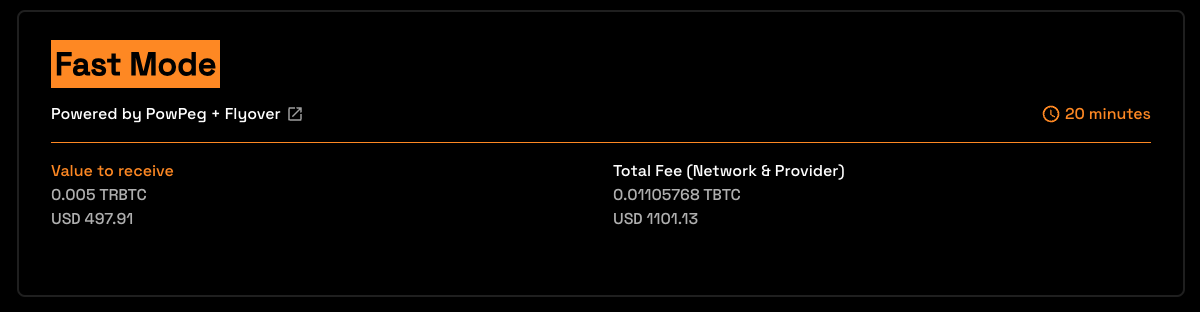
- Native Mode uses PowPeg Protocol that is decentralized, permissionless and uncensorable protocol created by Rootstock Labs, generally is slower than Fast mode and the user needs to pay only the network fees.
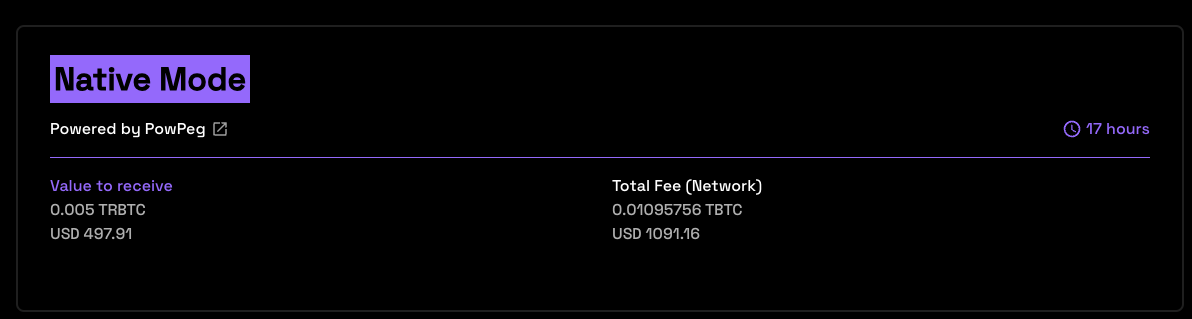
- Value to receive: The estimated amount to receive when transaction finishes.
- Total Fee (Network & Provider): The total fee paid, network fee (BTC Fee) + provider fee (not applied).
- In the instance of an error on this transaction, the amount will be sent to the address indicated in the refund Bitcoin address located in your hardware wallet.
- See the glossary section for the meaning of these values.
Step 9: Confirm and sign transaction
By clicking on the Send button, we can see all the transactions that will be made, their corresponding inputs and outputs, and the network fees that will be charged, all this information must be confirmed on your hardware wallet screen.
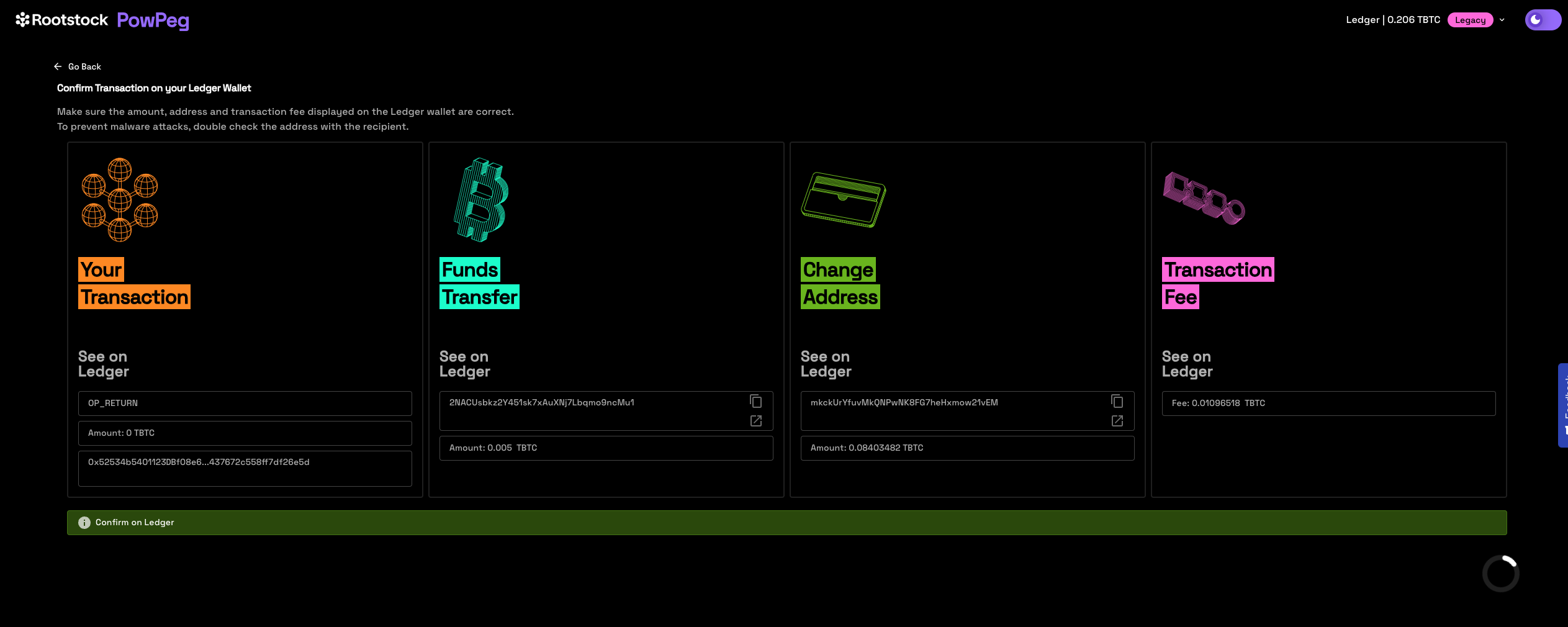
Step 10: View transaction status
This shows the status of your transaction, with a transaction ID and a link to check the transaction on the explorer.
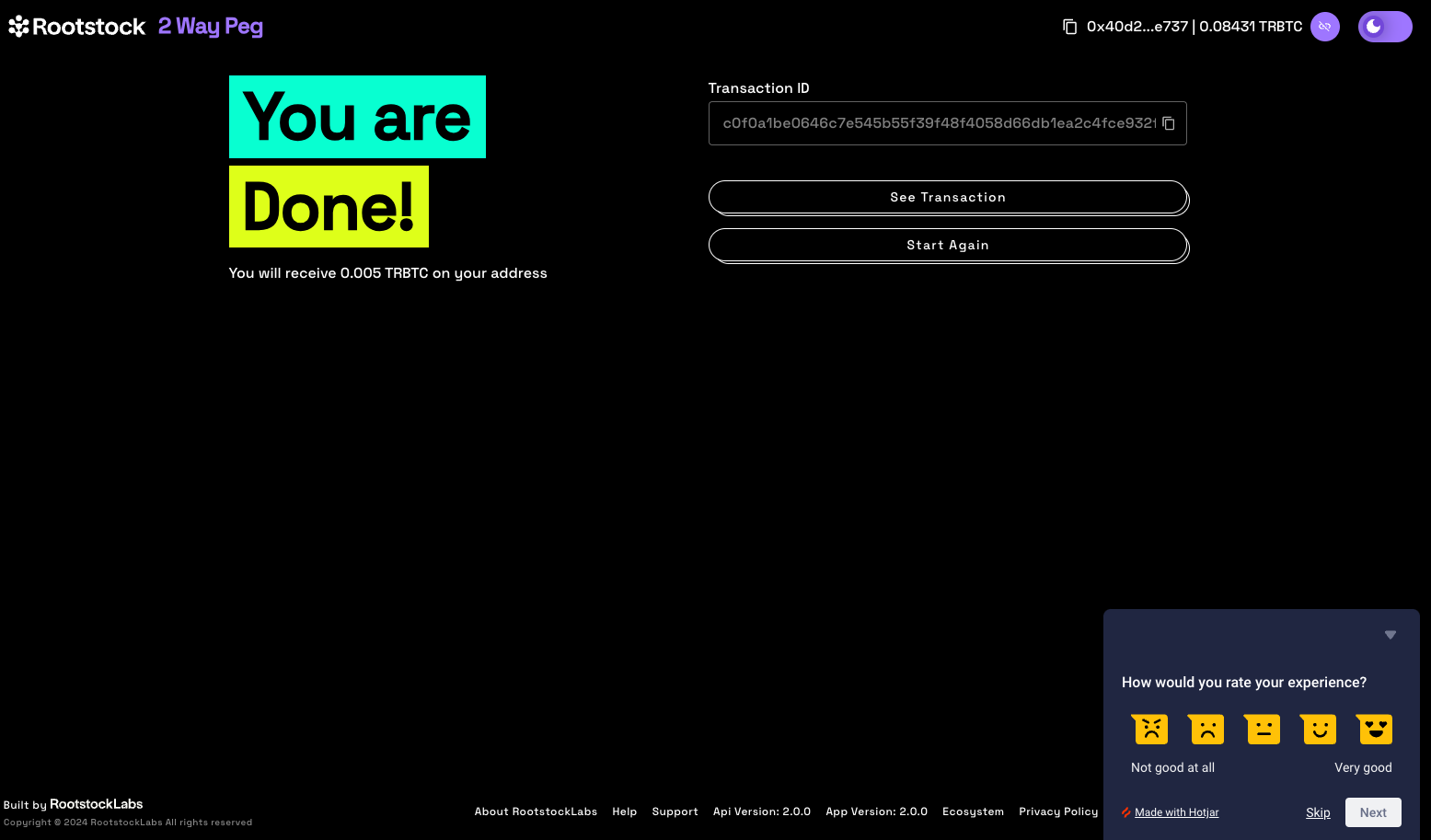
By clicking on the See Transaction button, the user can check the status directly in the transaction status page, by clicking in Start Again button the user can perform another transaction.
See the Viewing Peg-in Transaction Status section for more information.
Now you have successfully performed a peg-in transaction using the PowPeg App.